Back up data to Box with Uranium Backup
Feature available in all Uranium Backup commercial editions.
Despite there’s no specific functionality in Uranium to perform a direct backup to the cloud storage service Box, it’s really easy to configure one manually.
You just need to install the Box Sync application and set up a simple “files and folders” backup – supported by any edition of Uranium Backup.
First step: download and install Box Sync for Windows
Go to the official Box website, perform the login and click on the highlighted button:
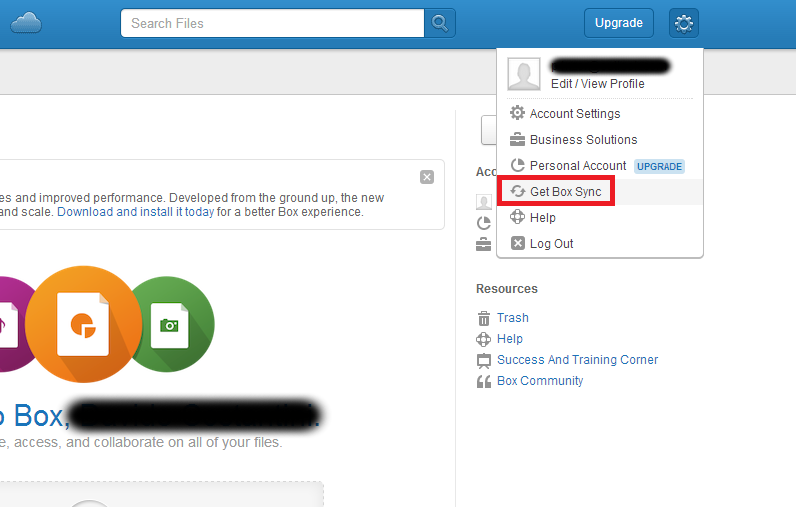
Then launch the executable file and follow the instructions:
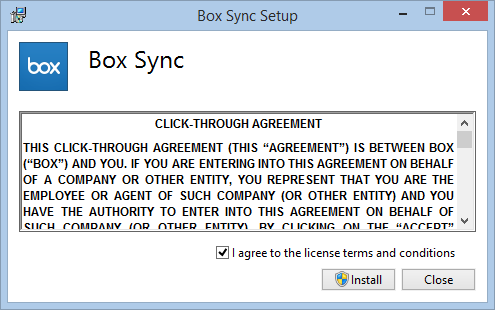
When the process will be completed Box will ask you to sign in your account:
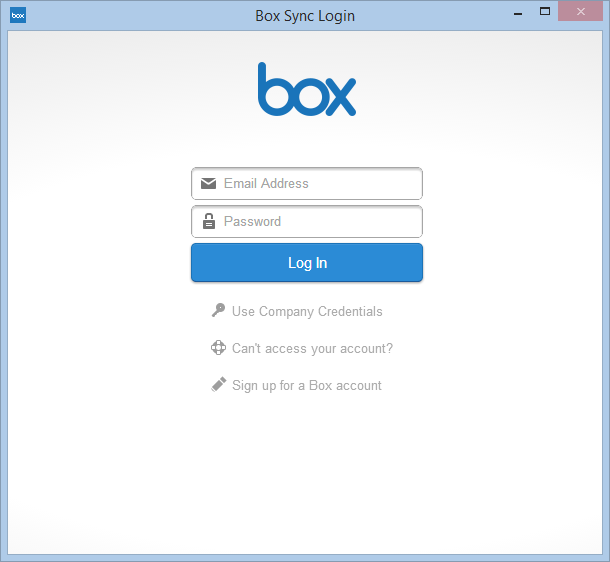
The default Box folder is located inside your user folder and it’s called “Box Sync”. The application let you specify other paths and/or names. Remember that the folder location is important for the configuration of the backup set.
Second step: configure Uranium
The Uranium configuration is pretty simple. First of all create a new backup set:
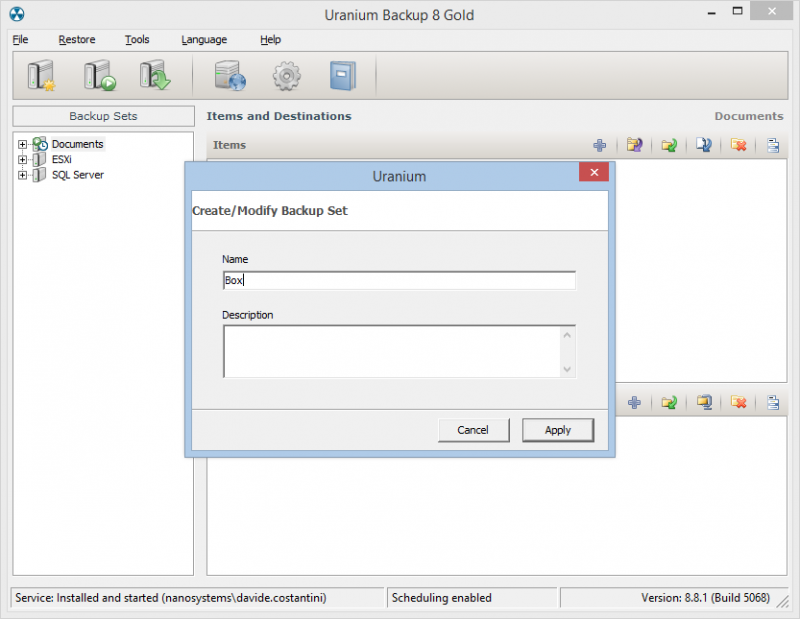
Then select the folder you want to back up:
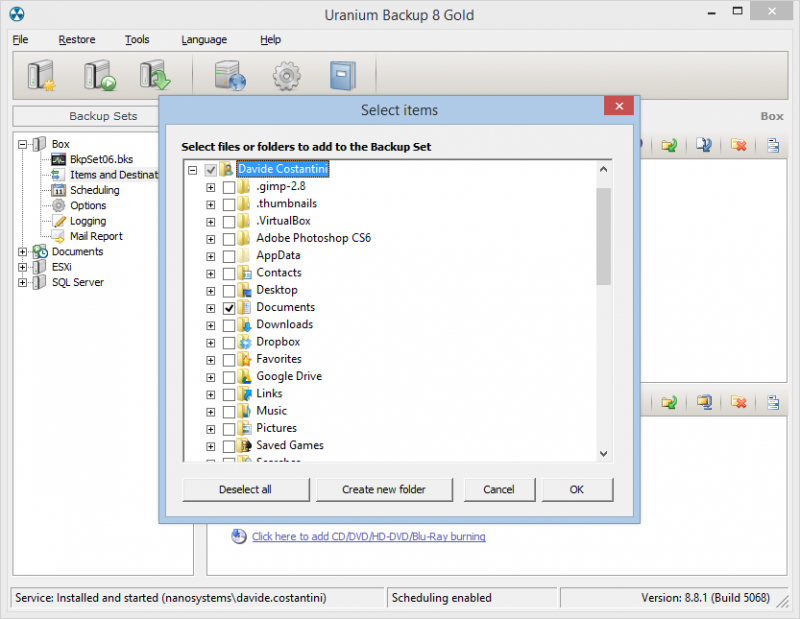
Finally select the Box folder as destination:
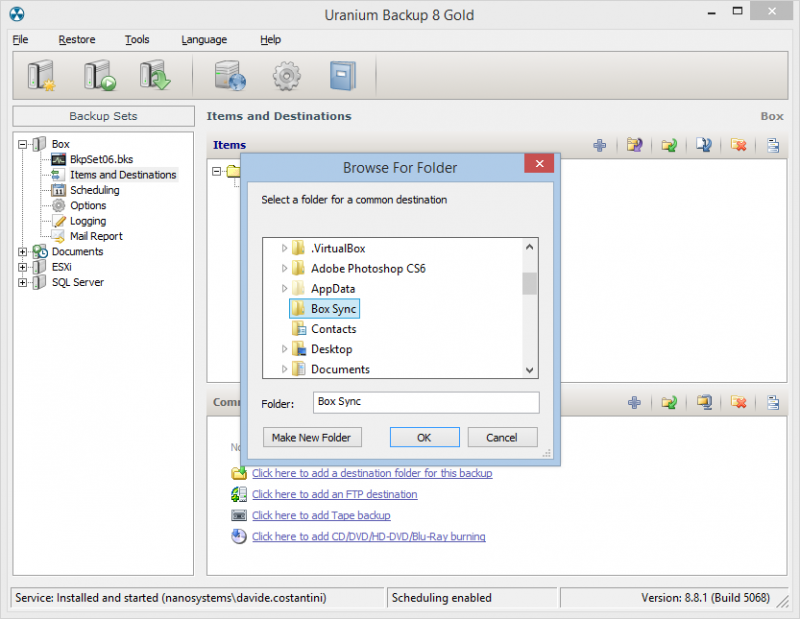
Uranium will perform the backup locally then Box Sync will synchronize the data with the cloud and other Box clients linked to your account.
Of course you can configure Uranium to compress the backup, retain multiple copies, create root folders with specified name and numbering and so on. It’s up to you!

Join the Reseller Program
Becoming a reseller is easy.
You can grow your business thanks to a wide range of benefits.
