Restoring a Hyper-V virtual machine on different hardware
To restore from the Microsoft console a Hyper-V backup made with Uranium Backup, follow these steps.
Create a new temporary folder locally (on the desktop or at C:\) naming it hypervrestore.
Copy inside this folder, only the files (not the folders) present in the Uranium Hyper-V backup destination
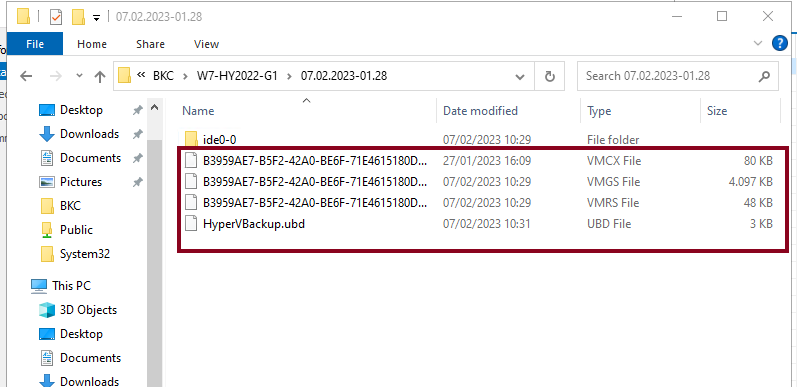
Select “actions-import virtual machine”.
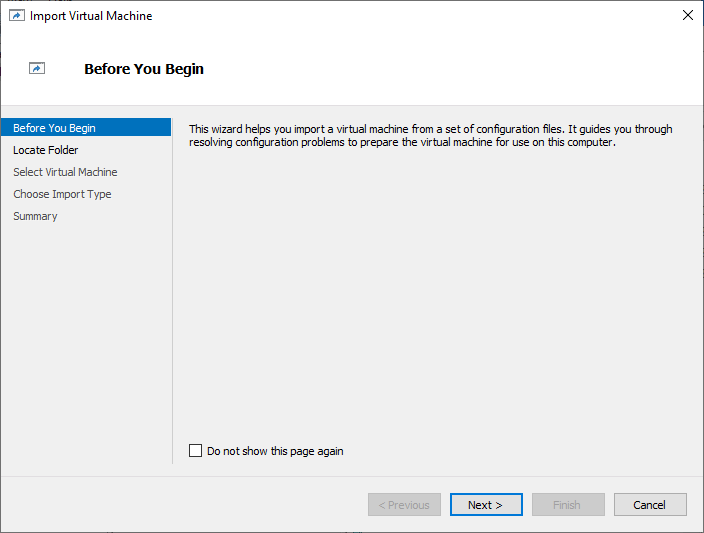
When asked to specify the folder containing the VM to be imported, select the folder we have previously created locally
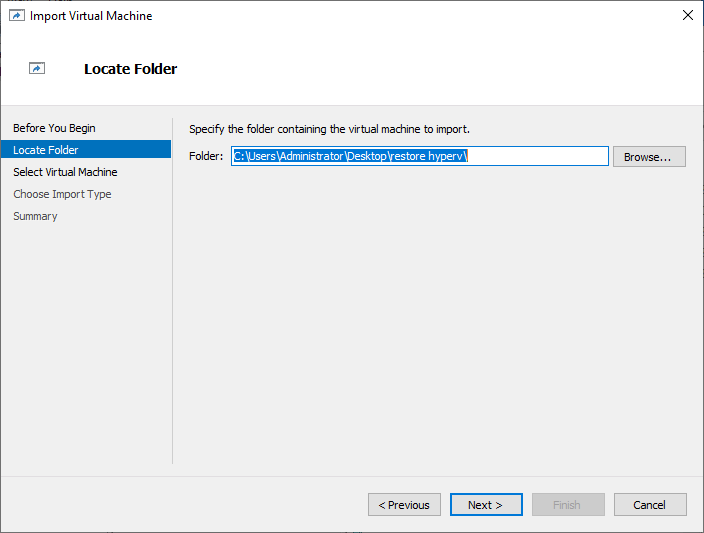
When prompted for the virtual disk folder for the VM, select the backup folder chosen in the backupset
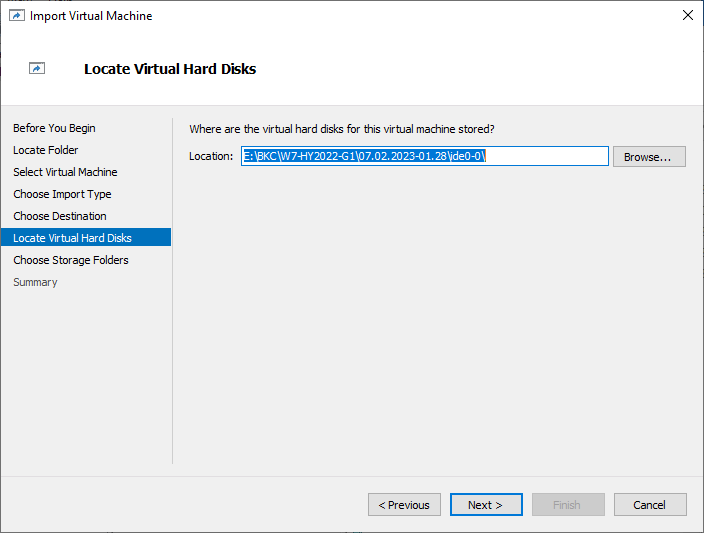
Choose “copy virtual machine”
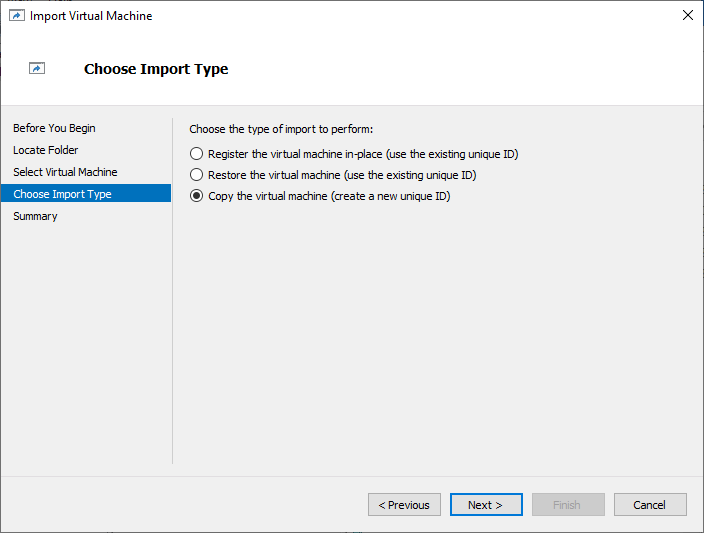

Join the Reseller Program
Becoming a reseller is easy.
You can grow your business thanks to a wide range of benefits.


 Français
Français
 Deutsch
Deutsch
 Italiano
Italiano
 Português
Português
 Español
Español