1. Configuring a microsoft sql server backup
Feature available in Uranium Backup Pro DB and Gold editions.
Data aren’t all the same. While it’s very important to protect files and documents, databases are a fundamental component of the software we use and we have to do more to protect them. Uranium Backup has been designed keeping in mind the needs of business users and natively supports Microsoft SQL Server database backup. More specifically, it’s compatible with all Microsoft SQL Server versions: 7.0, SQL Server 2000, SQL Server 2005, SQL Server 2008, SQL Server 2008 R2, SQL Server 2012, SQL Server 2014, SQL Server 2016, Express Edition and higher.
Let’s see how to configure a backup set for your Microsoft SQL Server.
Create a new backup set:
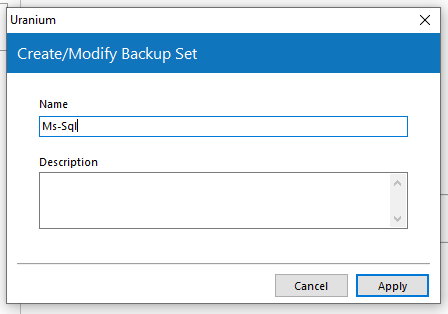
Click on Click here to add a SQL Server backup/restore:
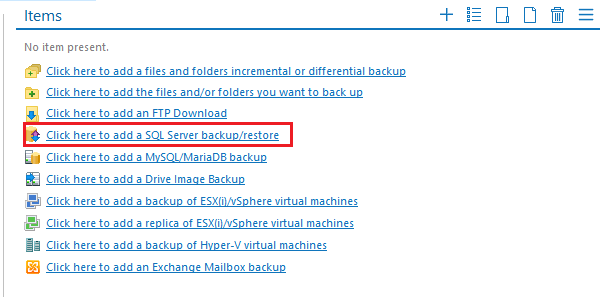
Specify the server name or the IP:
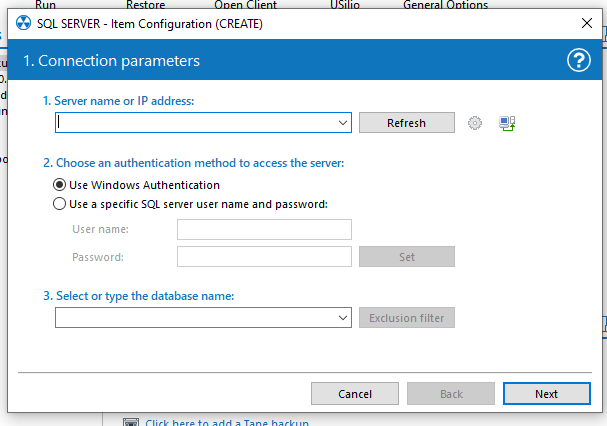
You can also use the dropdown menu to show all the available SQL Server instancies in your local network:
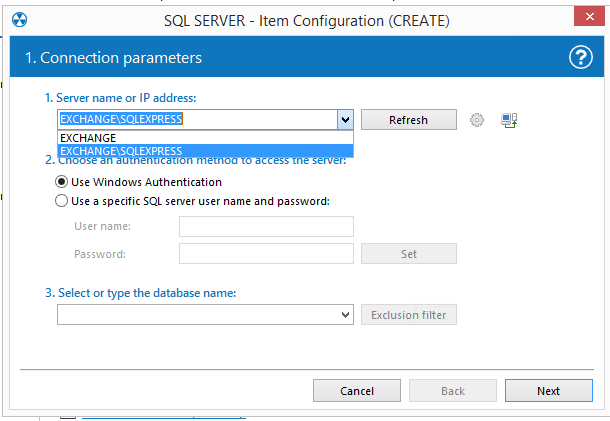
Specify the access credentials and select the database you want to back up using the dropdown menu. If the list is too long or you want to back up multiple databases, use the exclusion filter utility:
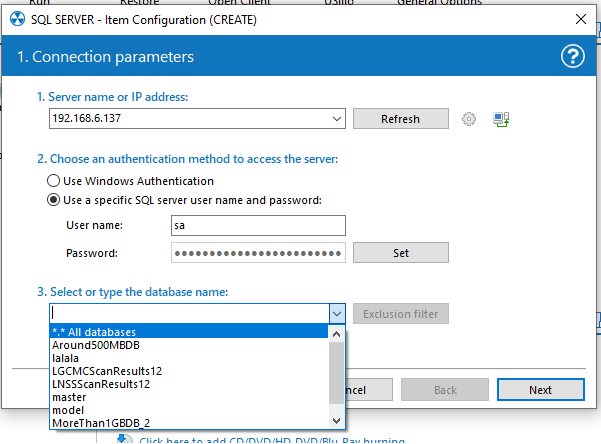
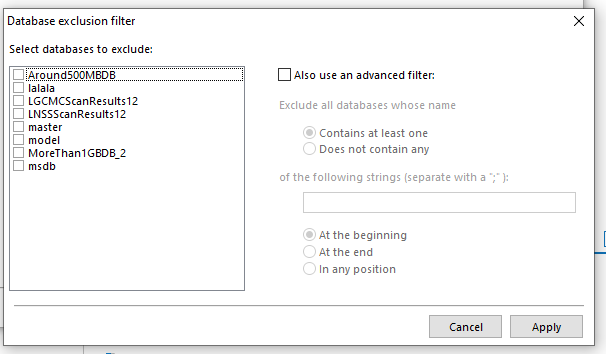
Now it’s time to choose what operation you want to perform. Select Database Backup:
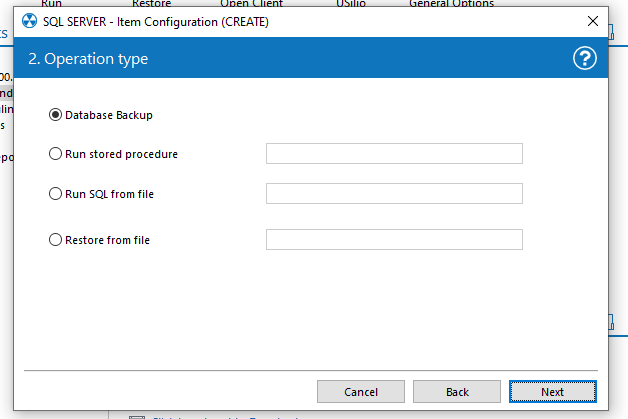
The next page allows you to configure the most important parameters. If no destination folder is specified, the SQL default folder will be used. You can also enable compression if you wish; in the field Add a timestamp to the file name you can enter the parameters of the “dates and times” section of this page:
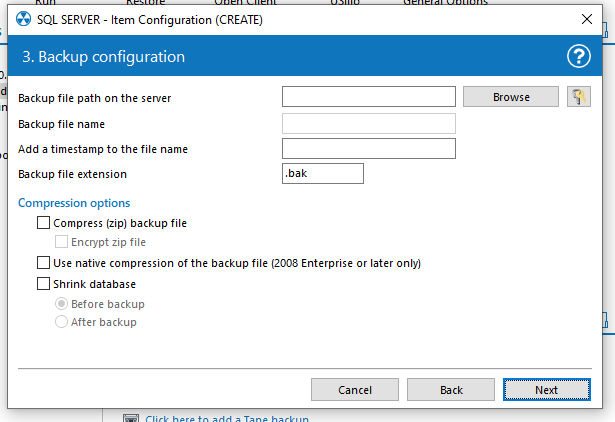
Another set of options to customize your backup. The default settings are good for the most common scenarios:

The summary:
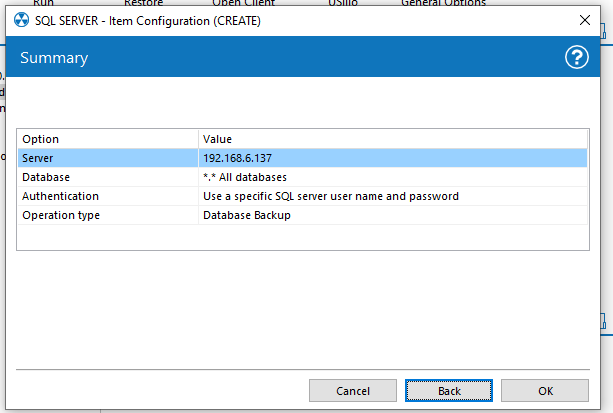

 Français
Français
 Italiano
Italiano
 Español
Español