5. Restoring from a system state backup
A System State backup includes the following components:
- Boot files, including the system files, and all files protected by Windows File Protection (WFP)
- Active Directory (on a domain controller only)
- Sysvol (on a domain controller only)
- Certificate Services (on certification authority only)
- Cluster database (on a cluster node only)
- The registry
- Performance counter configuration information
- Component Services Class registration database
The restore operation can be performed directly from the Windows Server Backup panel in Windows. You can restore the System State from both a System State or a Drive Image backup. In our example we are going to restore the System State of an Active Directory Domain Controller.
Restart your system while holding the shift key. This operation is required because to restore the System State of a Domain Controller is required to boot in Directory Services Repair Mode:
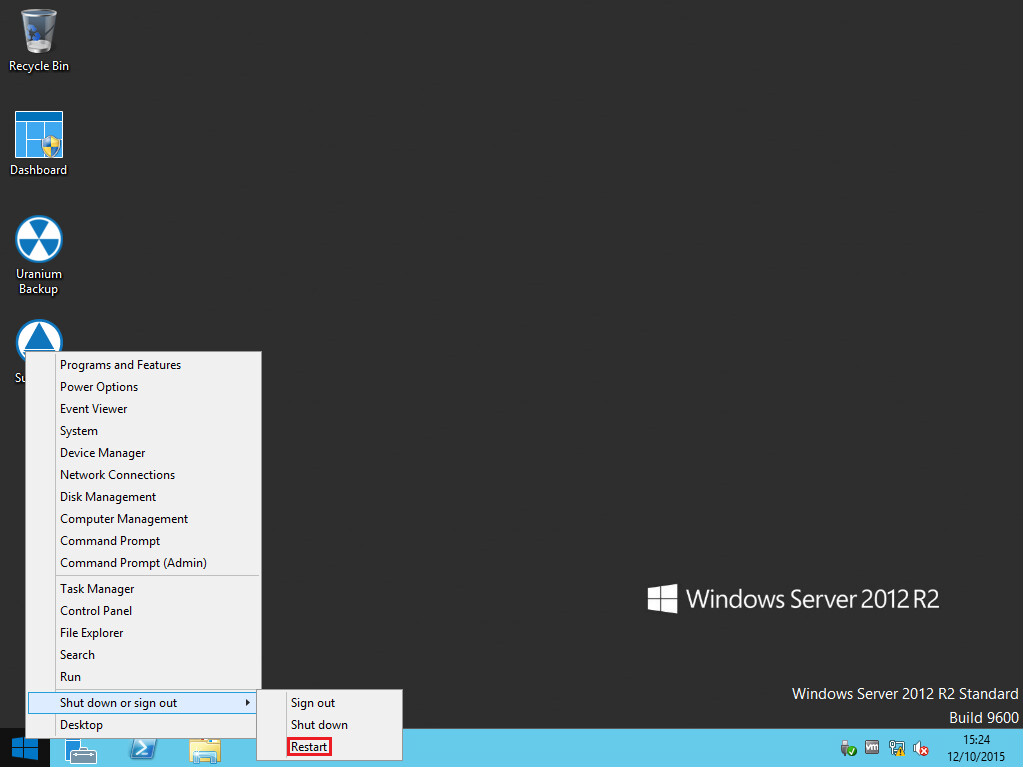
Choose Troubleshoot:
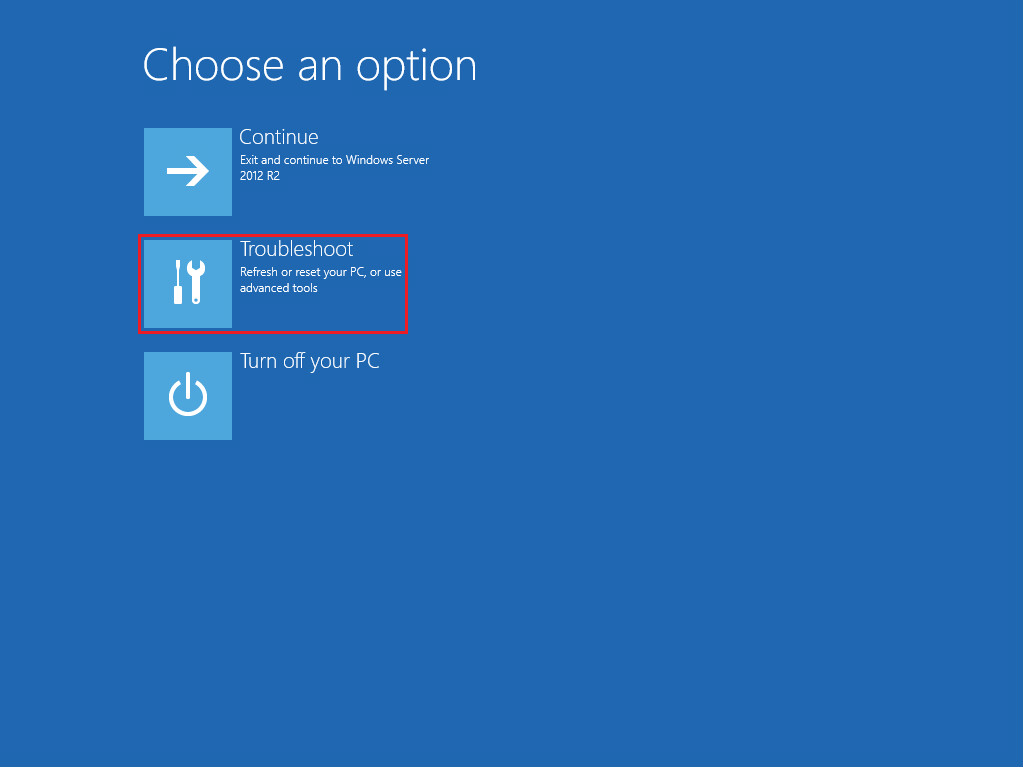
Click Startup Settings:
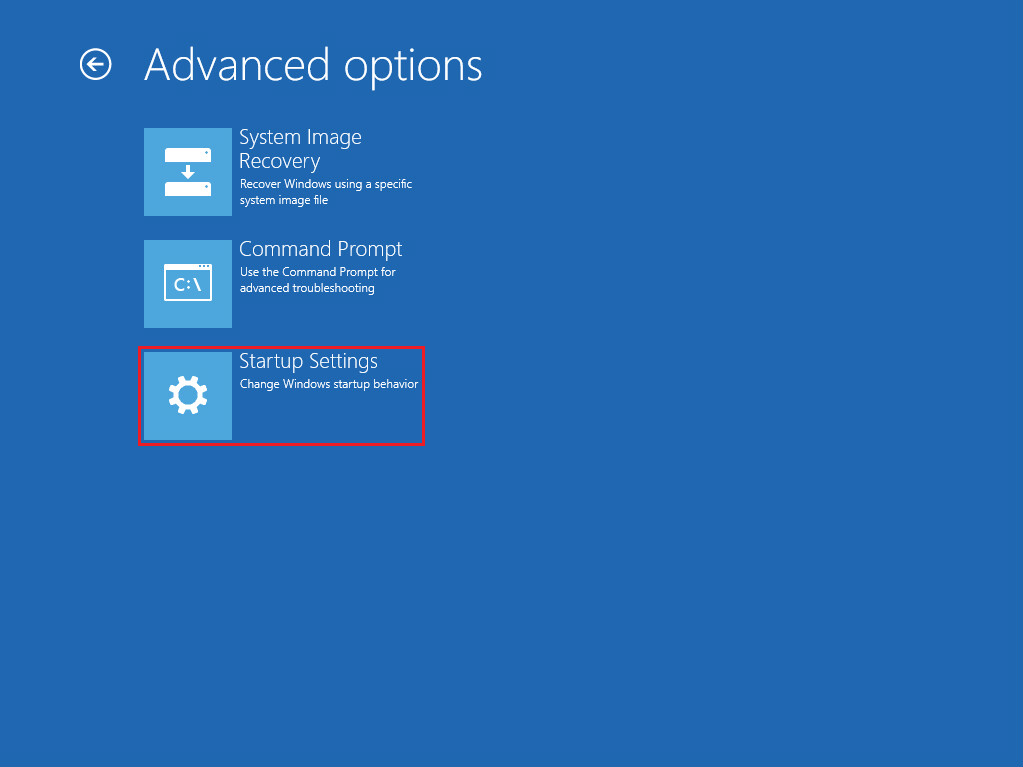
Restart the machine:
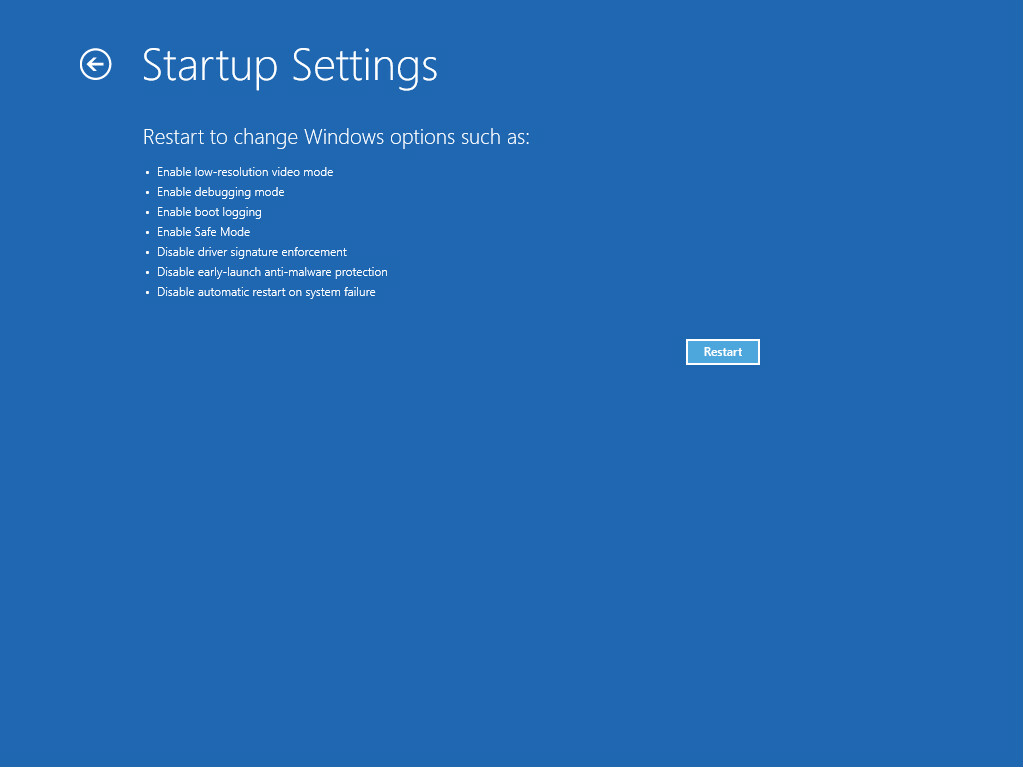
Choose Directory Services Repair Mode:
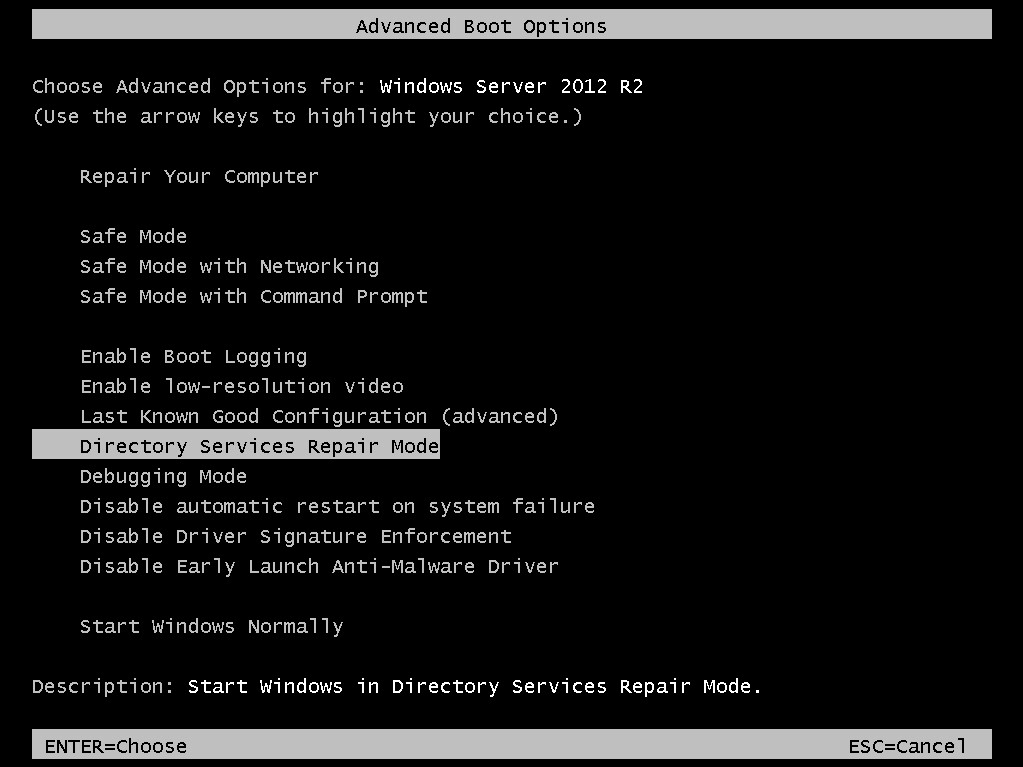
Note: you won’t be able to perform the Windows logon with a Domain Admin account. Use the local Administrator credentials.
Launch the Server Manager and open the Windows Server Backup panel:
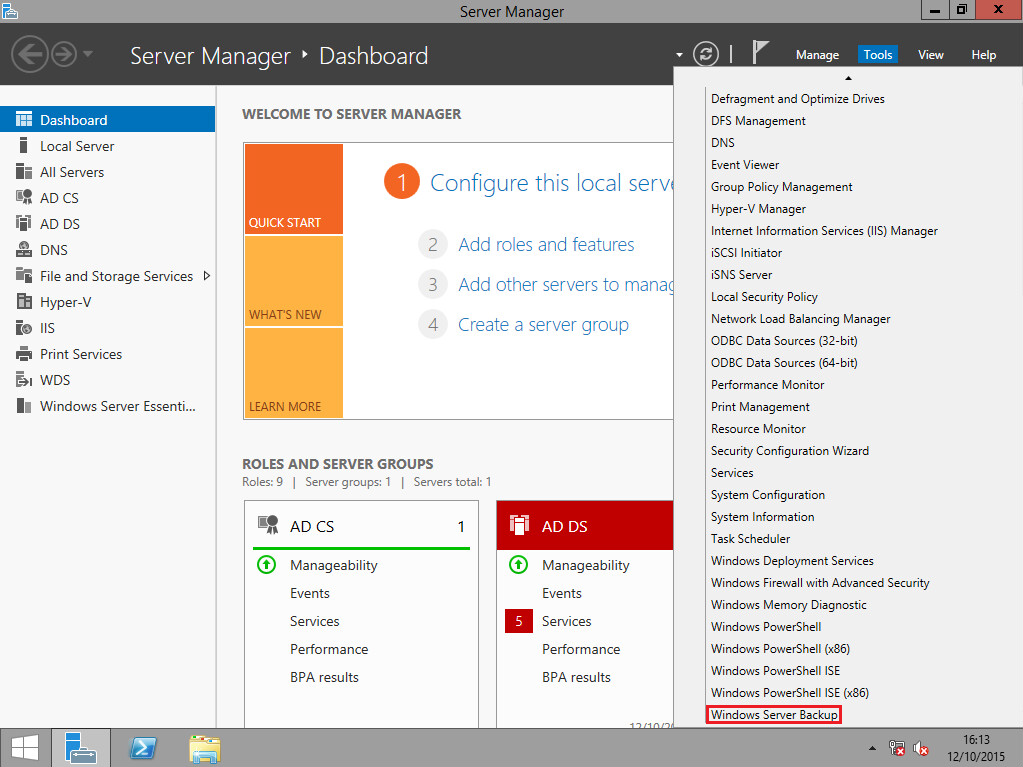
Select the backup and click Recover:
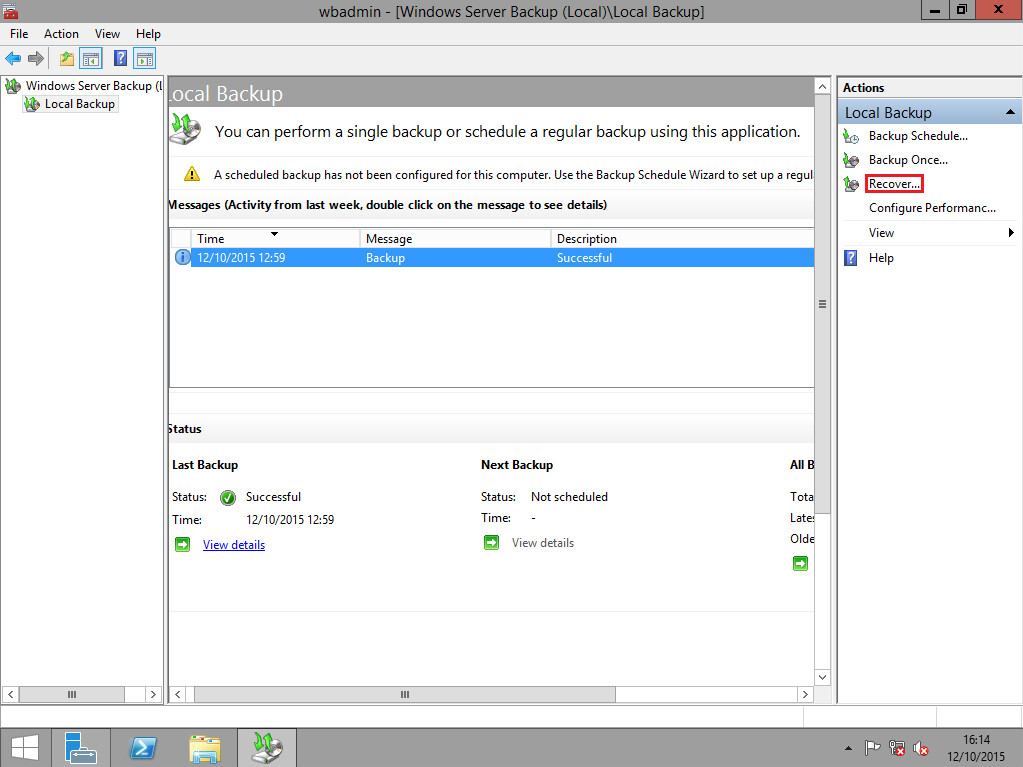
A wizard will start. Click Next:
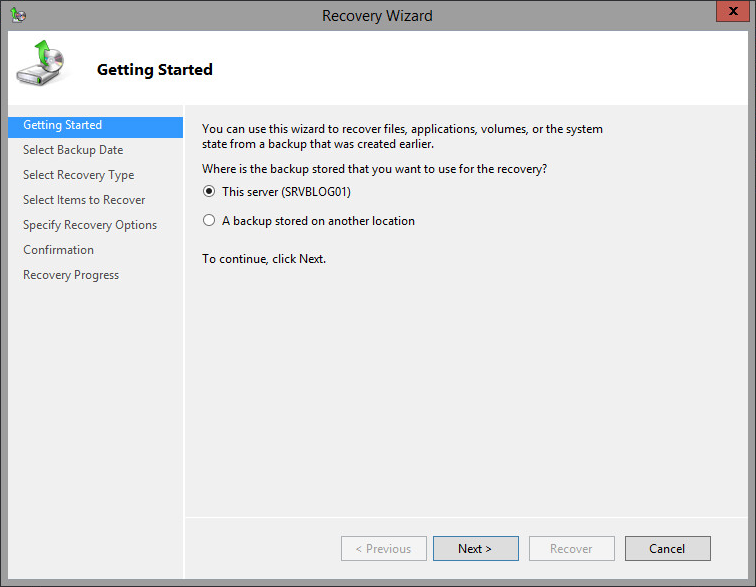
Select the restore point:
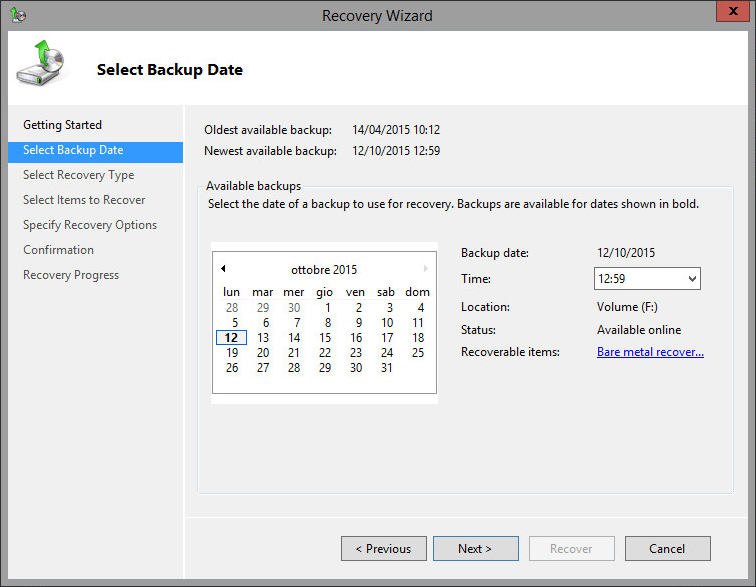
Select System State:
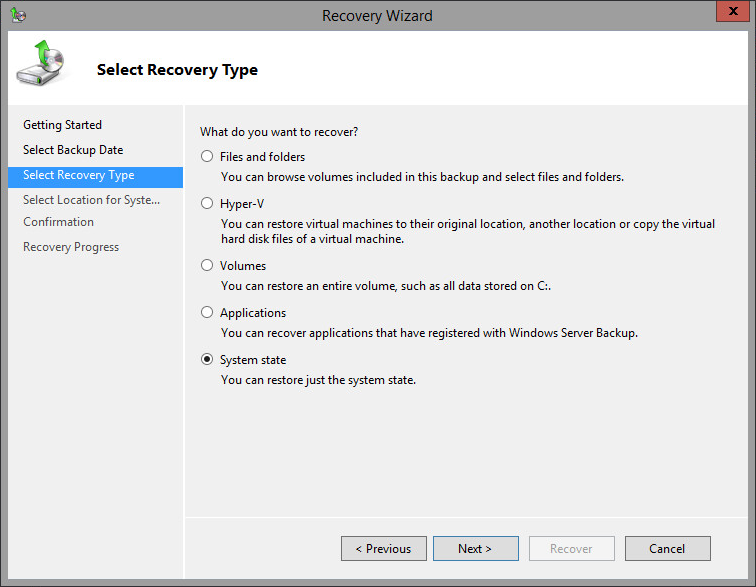
You can choose to restore the System State to the original location or to another location. You can also choose to perform an authoritive restore: the system will be restored as it was when the backup was performed. Unchecking the box you’ll be able to restore the System State maintaining all the changes performed after the execution of the backup:
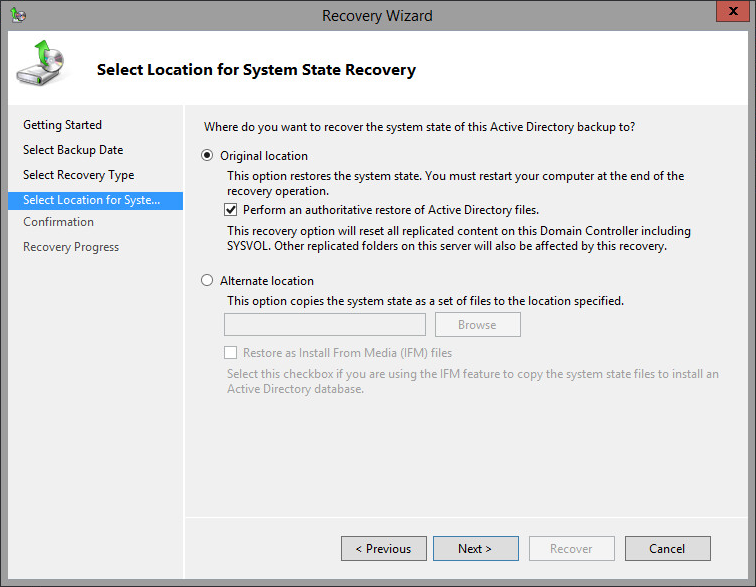
Confirm:
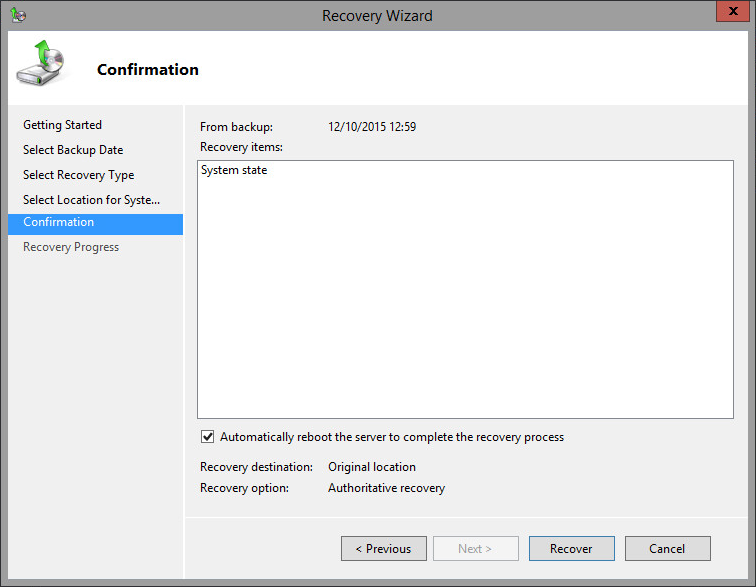
You just have to wait for the restore:
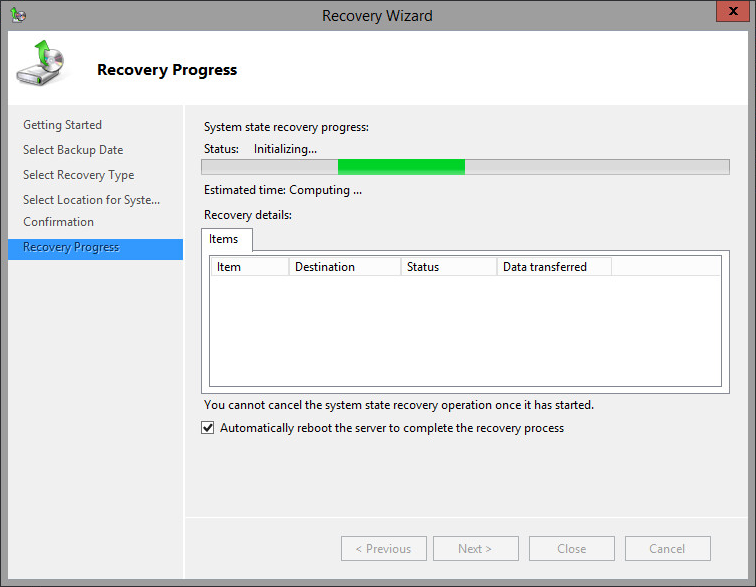

 Français
Français
 Italiano
Italiano
 Español
Español